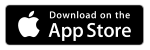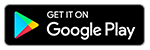Galaxy Wearable and Samsung Galaxy Watch are third-party apps for Android and Apple iOS devices. If you're running into problems, check out our troubleshooting tips.
On this page:
What you can do with the Galaxy Wearable app
Use the Galaxy Wearable application to set up and manage the following features for your Samsung wearable:
Android
- Mobile device connection/disconnection
- Software updates - Clock settings
- Application download and settings
- Find my Watch
- Notification type and settings, etc.
Apple
- Connect to and disconnect from a mobile device
- Application download and settings
- Find my Watch
What you need to use it
For best results, connect with a compatible Samsung Galaxy device. Samsung wearables pair with smartphones running modern versions of:
- Android (5.0 and later)
- Apple iOS (9.0 and later) - On iOS devices, you can only use the watch through Bluetooth.
What you need to know
- Continued use of GPS running in the background can dramatically decrease battery life.
- Settings and features provided by the Galaxy Watch application are only available when Gear S2, Gear S3, Gear Sport and Galaxy Watch is connected to your mobile device.
How to use your app
Activate or connect a watch on your smartphone
- Turn on the Watch.
- On the smartphone, install and open the Galaxy Wear app. (If necessary, update the app to the latest version.)
- Start the setup:
- If the phone isn't paired with the watch, select Get started in the app.
- If the phone is paired with the watch already, select Mobile networks in the app.
- Follow the on-screen prompts to continue the activation process.
- When complete, make sure Remote connection is turned on to keep it connected to the phone over cellular.
Remote connection
Use your Samsung account to connect to your smartphone to your watch remotely over Wi-Fi or mobile data. This is useful when the devices are not connected by Bluetooth. Your watch can still receive notifications from your smartphone.
- You must connect the watch to Wi-Fi and sign in to your Samsung account on the smartphone to enable this feature.
- Open the Galaxy Wear app.
- Choose Account and backup.
- Select Remote connection to turn it on or off.
Back up, switch phones, and restore
When you connect the watch to another smartphone, the watch resets. Make sure you back up important data and settings on your watch, so you can restore them.
- Back up your watch settings and data:
- Open the Galaxy Wear app.
- Select Account and backup.
- Choose Back up and restore.
- Select Backup settings.
- Select all the data you want to back up on the watch.
- Choose Back up now, and you can also turn on Auto back up. This backs up to your Samsung account.
- Switch to a new phone:
- On your watch, go into settings, and connect to new phone. Check the watch user manual for steps.
- This removes the watch connection to your last phone and resets the watch.
- Then follow steps to activate or connect your new phone.
- Restore your watch settings and data:
- Open the Galaxy Wear app.
- Choose Account and backup.
- Select Back up and restore.
- Choose Restore. The phone searches for backups to restore on your Samsung account.
- Review the backup data you want to restore.
- Select Restore now.
- On the phone, confirm Remote connection is turned on.
Software updates
Check Watch software:
- Open the Galaxy Wear app.
- Select About watch.
- Choose Update watch software.
- Check the software version.
- Select Download and install to update. If a new version is available, choose Install now and follow on-screen prompts. The watch restarts.
Check smartphone app:
- Open the Galaxy Wear app.
- At the bottom, select About Galaxy Wearable.
- The app displays the version, and it should say "The latest version is already installed."
Find My Watch
- Open the Galaxy Wear app.
- Choose Find My Watch.
- Select Get location to find the GPS address of your watch.
- Choose Start to look for your watch. Your watch will play a sound, vibrate, and turn on its screen.
- Select Stop to turn off the sound and vibration
More help
The Samsung app can do a lot more for your wearable! For any further help with the app, please visit Samsung's help for Galaxy Wearable or contact Samsung. T-Mobile can only provide limited support for other developers' applications.
Was this helpful?