The TVision HUB is a 4K HMDI device with access to over 8,000 video streaming, music, and gaming applications along with a programmable Guide and DVR buttons to jump directly into your favorite Live TV application. The TVision HUB also includes Google Assistant for voice search and smart home control directly from the HUB remote. You can get the TVision HUB through Customer Care, T-Mobile.com, or in a T-Mobile store. The HUB cannot be purchased through the T-Mobile app.
On this page:
About TVision HUB
Bring all the entertainment from your mobile device to your living room and make your smart TV smarter with the TVision HUB 4K streaming device. Watch your favorite video content, stream your music playlists and podcasts on the TV, and connect your Bluetooth gaming controller for an all-in-one experience across over 8,000 available applications. Utilize the Google Assistant on the included voice remote to display home cameras on the TV, turn on the lights, and search for content across all your subscriptions.
What you'll need
- High-definition television with available HDMI input
- Internet with Wi-Fi access
Tech specs
| Type | Specification |
|---|---|
| Dimensions |
|
| Processor | Amlogic S905Y2 Chipset (Quad Core Cortex-A53 1.8 GHz CPU, 16560 DMIPS) |
| Memory | 2 GB RAM / 8 GB Flash |
| Ports | HDMI output, Micro USB for power only |
| Software | Current version PI.4795 |
| Video Resolution | 480i/p, 576i/p, 720p, 1080i/p and 4Kx2K |
| Wi-Fi | 802.11ac 2x2 MIMO 2.4 GHz and 5 GHz Wi-Fi |
| Bluetooth | BLE version 4.2 |
| Voice Support | Google Assistant |
| TV Compatibility | HDMI enabled TV, 4K Ultra HD TV required for experiencing 4K content |
Device images
TVision remote buttons
Refer to these icons to get to know your TVision remote.
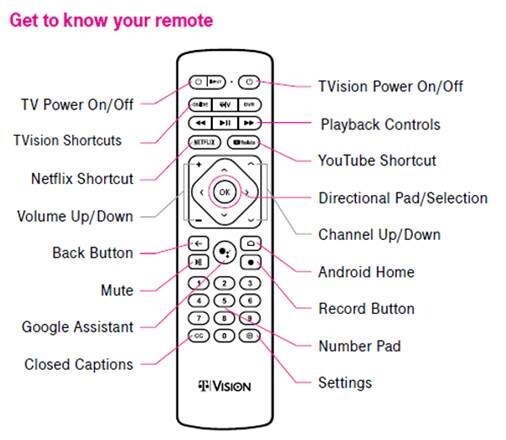
Getting started
- To connect to your TV, plug your TVision HUB into any open HDMI port on the TV.
- Plug the USB cable provided (small end) into the TVision HUB, and plug the adapter into the included power outlet.
- Plugging into the USB port on a TV for power is not recommended for optimal power to the TVision HUB device.
- The TVision HUB requires 1 amp of power to function properly.
- Open the back of the remote and insert the batteries.
- Follow the on-screen instructions to pair your remote.
- Follow the instructions on your screen to finish setup and device activation.
TVision HUB simulators
For TVision App and TVision HUB simulators, visit TVision Support Tutorials.
Watch: How to use TVision Hub
Full terms
Wi-Fi device; requires Internet connection and compatible router. Subscription required for streaming services. Video at up to 4K; depends on Internet connection and streaming source.
Was this helpful?

