Learn about your T-Mobile Rocket 2.0 Laptop Stick.
On this page:
Computer System Requirements
Microsoft Windows
It is strongly recommended Windows XP be updated to Service Pack 3. This update will increase overall improvement to the performance of the computer.
| System requirement | Windows XP | Windows Vista | Windows 7 |
|---|---|---|---|
| Processor | 300 MHz 32-bit (64-bit is not supported) |
1 GHz 32-bit 1 GHz 64-bit |
1 GHz 32-bit 1 GHz 64-bit
|
| RAM | 256 MB | 1 GB | 1 GB |
| Hard Drive Space | 50 MB | 50 MB | 50 MB |
| Web Browser | IE 5.5 | IE 7 | IE 8 |
| OS Service Pack / Version | Service Pack 2 or later | Service Pack 0 or later | Service Pack 0 or later |
| USB Version | USB 2.0 or USB 3.0 port | USB 2.0 or USB 3.0 port | USB 2.0 or USB 3.0 port |
Mac OS X
Mac 10.7 (Lion) is not officially supported but can work if Java Realtime is installed.
| System requirement | Mac OS X 10.4 (Tiger) | Mac OS X 10.5 (Leopard) | Mac OS X 10.6 (Snow Leopard) |
|---|---|---|---|
| Processor | Power PC G3 |
876 Mhz |
Intel |
| RAM | 256 MB | 512 MB | 1 GB |
| Hard Drive Space | 100 MB | 120 MB | 160 MB |
| Web Browser | Safari | Safari | Safari |
| OS Service Pack / Version | Version 10.4.11 or later | Version 10.5.8 or later | Version 10.6.4 or later |
| USB Version | USB 2.0 or USB 3.0 port | USB 2.0 or USB 3.0 port | USB 2.0 or USB 3.0 port |
Indicators
Indicator lights
The indicator light is located on the opposite end of the USB port. Review the table below to understand the status of the indicator light.

| Light | Status |
|---|---|
| Blinking green twice every 3 seconds | Data stick is powered on |
| Bllinking green once every 3 seconds | 2G registration |
| Blinking blue once every 3 seconds | 3G or 4G registration |
| Blinking red | Laptop stick is powered on and searching for the SIM card |
| Solid red | Laptop stick is powered on and searching for an available network (2G, 3G, 4G) |
| Solid green | Established 2G connection |
| Solid blue | Established 3G or 4G connection |
| Off | No power |
Liquid Damage Indicators (LDI)
Each T-Mobile device includes an indicator that shows if it has been subjected to water, thereby voiding the warranty. To view the LDI, remove the back cover from the device.
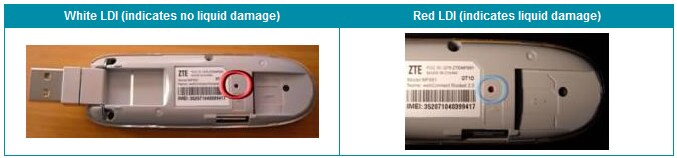
Memory Card
The T-Mobile Rocket 2.0 supports a microSD HCTM memory card (not included with your purchase).
To insert or remove the memory card...
Do not remove your memory card while it is in use. Removing the memory card while in use may corrupt the data stored on your memory card and damage the memory card or your T-Mobile Rocket 2.0.
- Open the microSD card slot cover.
- Slide the memory card into the memory card slot with the golden contacts facing the back side of your T-Mobile Rocket 2.0.
- To remove, push the card in and release. The memory card will pop out.
SIM card
To insert the SIM card...
- Remove the SIM card slot cover.

- Insert SIM card into the SIM card slot with the golden contacts facing down and the notched corner facing out.

- Replace the SIM card slot cover.
To remove the SIM card...
- Remove the SIM card slot cover.

- Pull the SIM card out and remove.
- Replace the SIM card slot cover.
Was this helpful?