This page will help you insbpect your device for different kinds of damage to avoid any surprises.
On this page:
How T-Mobile handles device damage
- T-Mobile can't process returns or warranty exchanges for devices that don't pass the condition check.
- JUMP! ®, JUMP on Demand®, and Trade-In devices with damage will be assessed at a lower value or require a fee. Check your program terms & conditions for details.
- Trade-ins with screen damage may receive partial value but they don’t qualify for promotions.
- If you have Protection<360>, you may place a Protection<360> claim to repair or replace your damaged device.
- If you have other Device Protection, you may place a Device Protection claim to replace your damaged device.
Returning a device through the mail
The warehouse will check the device condition when we receive it. If it’s damaged, you may receive a reduced trade-in value or be required to pay a fee on your bill statement. (Prepaid customers will have the defective device shipped back instead.)
Returning a device through Retail
- If the device was sent for in-store pickup, we will conduct a device condition check. If there's damage, we will inform you of your options.
- If T-Mobile ships you a warranty replacement directly to your home address, you must use the included prepaid mailing label to ship your device back.
Checking your device condition
There are four main things to check on your device. Use the following links to learn more.
Screen & LCD damage
Screen damage (LCD or display damage) voids all warranties and can't be accepted.
- When inspecting a screen, remove any screen protectors and cases first. Tilt the device under good lighting conditions and inspect it at multiple angles. Screen damage includes hairline cracks.
- Screen damage includes:
- Cracked screen
- Cracks or chips in glass that are connected to the screen (including edges)
- Crushed or shattered screen
- Not readable, pixelated, or distorted display
- Screen replacement or repair through an unauthorized third-party
- Scratches and scuffs can occur from normal use and can be accepted.
- Examples:
Examples of devices with chips, cracks, or distorted screens Chipped or cracked Distorted 
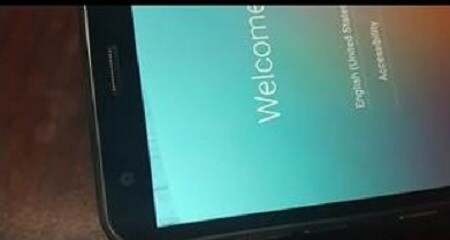






If the screen is damaged and you're enrolled in T-Mobile Device Protection or Protection<360>, review how to process a claim.
Liquid damage
Mobile devices have a Liquid Damage Indicator (LDI) to show if the device has contacted any liquids. The indicator is white when it's new, and it turns pink or red when it contacts water.
- The location of the LDI varies depending on the device, but it's generally inside the SIM slot or underneath the removable battery.
- If your LDI is:
- White: The device does not show evidence of liquid damage.
- Pink or red: The device has come been exposed to liquid.
- Missing or tampered with: The device is out of warranty. Unauthorized third-party repairs void the warranty and may remove the LDI.
- Liquid damage can also cause batteries to swell. Pay special attention to the LDI if the battery is swollen.
- iPhone® X and above do not have a visible LDI. If you cannot identify your LDI on an iPhone X or above, confirm the device has not been exposed to liquid.
- Wearables like Apple & Samsung watches often don't have visible LDIs. Check for moisture under the display screen, as well as corrosion, discoloration, and fuzzy growth on the charging connection.
Examples of missing LDIs
 |
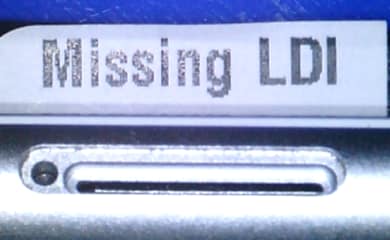 |
If the device has liquid damage and you're enrolled in T-Mobile Device Protection or Protection<360>, review how to process a claim.
Find My iPhone & Anti-Theft disabled
Before you return your device, you must turn off or disable Find My iPhone and Anti-theft security features.
- If the device doesn't turn on, you still need to disable Find My iPhone. You can log into your iCloud account to disable the feature.
- To turn off Find My iPhone, review Apple Find My iPhone Activation Lock.
- To turn off Android Anti-theft, review Anti-theft instructions.
Device turns on (Not required for buyer's remorse or warranty exchange)
If the device does not fully turn on and load the home screen or if it cannot stay on without being connected to a charger, it's considered not able to turn on.
- JUMP! 1.0, JUMP! 2.0, Jump On Demand, and Trade-In programs all require the device be able to turn on before it can be returned.
- Buyer's remorse and warranty exchange do not require a device to turn on.
Repair or replace a damaged device
No matter how careful you are, accidents happen. Screen damage and liquid damage are not covered under the warranty, so T-Mobile can't exchange devices with this damage. But, we don’t want you to be stuck with a broken phone, so you have two options to replace or repair your damaged device:
- If you have Protection<360>, you may submit a claim to repair your damaged device.
- If you have other Device Protection, you may place a claim to replace your damaged device.
- If you’re a JUMP! On Demand ® customer, you may be able to pay a fee to turn in a damaged device.
- Some manufacturers offer to repair damaged equipment (for a fee). Contact the device manufacturer to check if they offer this service.
Have Protection <360>?
Before visiting a T-Mobile Store, file a claim with Assurant, our Protection and Repair vendor. This will expedite your repair process and minimize your time in the store. Conveniently file a claim:
- Visit https://mytmoclaim.com
- Call Assurant at 1-866-866-6285
Once the claim is filed, be sure to schedule an Assurant Repair appointment at one of our T-Mobile Device Service Locations via the text message or confirmation email sent from Assurant.
Find the closest repair location using the Find a T-Mobile store locator.
Was this helpful?